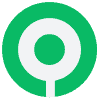As a business owner, it’s key to track and manage your income sources well. QuickBooks Online helps you do this by letting you categorize your revenue. This guide will show you how to add and manage other income categories in QuickBooks Online. It will help you improve your financial management.

Key Takeaways
- Understand the importance of proper income categorization in QuickBooks Online
- Explore the different types of income classifications available
- Learn how to create custom income categories to suit your business needs
- Discover best practices for organizing and managing multiple income streams
- Leverage advanced features for automated income category assignment and customization
Understanding Other Income Categories in QuickBooks Online
Income categories in QuickBooks Online are key for tracking a business’s money. They help organize and classify different income sources. This gives valuable insights for making decisions and reporting.
Defining Income Categories and Their Importance
Income categories group and identify different revenue types. They help understand where income comes from. This is crucial for accurate financial analysis and reporting.
Proper income categorization is vital. It helps track profitability, find growth chances, and make smart decisions.
Different Types of Income Classifications
- Operating income: Revenue from main business activities, like selling products or services.
- Non-operating income: Income from secondary sources, like interest, dividends, or rental properties.
- Recurring income: Predictable and consistent revenue, like subscription fees or recurring payments.
- One-time or irregular income: Sporadic or unexpected revenue, like selling an asset or a one-time grant.
Basic vs Advanced Income Categorization
QuickBooks Online has basic and advanced income categorization. The basic way groups income into broad categories, like “Sales” or “Other Income.” It’s good for small businesses with simple income sources.
But, as businesses grow and income gets more complex, advanced categorization is better. It lets users create custom categories and subcategories. This gives a detailed view of revenue streams.
| Basic Income Categorization | Advanced Income Categorization |
|---|---|
| Broad income categories | Customizable, detailed income categories |
| Suitable for small businesses | Beneficial for growing businesses with diverse revenue |
| Limited visibility into income sources | Improved visibility and financial analysis |
Knowing about income categories in QuickBooks Online helps businesses track revenue. It lets them find growth chances and make better financial decisions.

Can Other Income Be a Main Category in QuickBooks Online
Managing your business finances in QuickBooks Online raises a question. Can “other income” be a main income category? The answer is yes. QuickBooks Online lets you handle many income sources, even those not in traditional categories.
You can make custom income categories in QuickBooks Online. This means “other income” can be a main category. You can track and report on these funds with your main business activities.
To set up “other income” well in QuickBooks Online, define and organize it clearly. You might need to break it down into subcategories. This helps you see the different sources of these funds, like interest or rebates.
| Income Category | Description | Example |
|---|---|---|
| Main Income | Primary revenue sources from core business activities | Product sales, service fees, subscriptions |
| Other Income | Additional revenue sources that are not part of the main business activities | Interest, rebates, one-time payments |
Setting up “other income” as a main category in QuickBooks Online helps you understand your finances better. It lets you make smart decisions and find new ways to grow.

Getting Started with Income Category Setup
Managing your finances in QuickBooks Online starts with setting up income categories. This step organizes your revenue and gives insights into your business’s performance. Let’s explore how to begin with income category setup.
Accessing the Chart of Accounts
The Chart of Accounts is key for income category setup. It tracks all your company’s accounts, including income sources. To get to the Chart of Accounts in QuickBooks Online, go to “Accounting” and choose “Chart of Accounts” from the menu.
Navigation Through Income Settings
In the Chart of Accounts, find the “Income” section for setting up income categories. Take time to look at the existing categories and see if they fit your business’s income.
Initial Configuration Steps
- Check the existing income categories and pick the ones that fit your business.
- Change the category names to match your income sources, like “Service Fees” or “Product Sales.”
- Assign tax codes to each category for accurate financial reporting and tax compliance.
- Arrange your income categories in a clear order, using subcategories if needed, for better financial visibility.
By taking these steps, you’ll set up a strong QuickBooks Online setup and a clear income category configuration. This will help you manage your chart of accounts more effectively.
Creating Custom Income Categories
Managing your business finances in QuickBooks Online gets a lot easier with custom income categories. This feature lets you track your revenue in a way that fits your business perfectly. It’s all about personalized revenue tracking.
To start, go to the Chart of Accounts in your QuickBooks Online account. Then, find the Income settings and add new categories. This way, you can set up a detailed custom income categories system that matches your business.
Creating custom income categories helps you understand your revenue better. You can see where your money comes from clearly. This makes it easier to make smart decisions about your business.
| Custom Income Category | Description |
|---|---|
| Online Sales | Revenue generated from e-commerce transactions |
| Consulting Services | Income from providing professional consulting expertise |
| Subscription Fees | Revenue from recurring subscription-based offerings |
By setting up custom income categories in QuickBooks Online, you gain more control over your finances. This lets you make better decisions for your business.
Managing Multiple Income Streams in QuickBooks
Small businesses with multiple income streams can be more stable and grow. But, managing these in QuickBooks Online can be tough. We’ll look at how to organize income, track different types, and use subcategories for a clear financial view.
Organizing Different Revenue Sources
The first step is to organize different revenue sources in QuickBooks. You need to make separate income categories for each type, like sales, services, or investments. This helps you understand your business’s finances better and find ways to improve.
Tracking Various Income Types
It’s also key to track various income types in QuickBooks. This includes cash, checks, and credit card payments. Tracking income types helps you see your cash flow and make smart business choices.
Setting Up Income Subcategories
QuickBooks Online lets you set up income subcategories. These subcategories help break down big income categories into smaller ones. This gives you a detailed look at your business’s finances. Using subcategories helps you understand your revenue streams better and make strategic decisions.
“Effective management of multiple income streams is crucial for small businesses to thrive and adapt to changing market conditions.”
Best Practices for Income Category Organization
Organizing income categories in QuickBooks Online is key for good financial management. By following best practices, businesses can keep their income system clean and easy to use. This helps them track where their money comes from, make accurate reports, and make smart decisions. Let’s look at some important strategies for better income category organization.
- Establish a Consistent Naming Convention: Create a clear naming system for your income categories. This makes it easy to find and report on your income. Use names that clearly show what your business does.
- Implement Hierarchical Categorization: Use QuickBooks Online’s subcategory feature to organize your income. This lets you group similar income under bigger categories. It gives you a full view of your QuickBooks Online tips for efficient financial management.
- Regularly Review and Refine: Check your income categories often to spot any problems or new income sources. Change your categories as your business grows to keep your finances up to date.
- Utilize Automation and Rules: QuickBooks Online has tools like automated category assignment and custom rules. Use these to make categorizing easier and reduce manual work. This keeps your income categorized correctly.
| Best Practice | Benefits |
|---|---|
| Consistent Naming Convention | Improved visibility and reporting |
| Hierarchical Categorization | Comprehensive income tracking |
| Regular Review and Refinement | Adaptability to business changes |
| Automation and Custom Rules | Streamlined categorization process |
By following these best practices for income category organization in QuickBooks Online, businesses can see their finances better. They can make reports more accurate and make better decisions. This helps them manage their finances well.
Advanced Income Category Features and Options
QuickBooks Online has more than just the basics for income categorization. It offers advanced features and customization options to improve your financial tracking. These tools help organize your income and give you valuable insights.
Automated Category Assignment
QuickBooks Online can automatically assign income categories based on rules you set. This saves time and keeps your financial records consistent. You can set rules based on vendor, payment method, or keywords in the transaction description.
Income Category Rules and Filters
QuickBooks Online also lets you create custom rules and filters for income categories. This flexibility helps tailor your income tracking to your business needs. For instance, you can flag certain income for taxes or create reports on specific revenue streams.
Customization Options
The platform offers advanced QuickBooks features for customizing income categories. You can create custom categories, subcategories, and even income class modifiers. This is great for businesses with complex revenue models or specific automation needs.
Using these advanced features and options can greatly enhance your income categorization in QuickBooks Online. It can transform your financial management and decision-making processes.
Troubleshooting Common Income Category Issues
QuickBooks Online has a great system for income categories, but sometimes users run into problems. We’ll look at common issues and how to fix them.
One big problem is when income is put in the wrong category. This messes up financial reports. To fix it, check your Chart of Accounts and make sure transactions are in the right place.
Some users also struggle to create or change income categories. QuickBooks Online lets you customize categories for your business. If you’re having trouble, look at the user guides or ask for help from the QuickBooks community.
- Incorrectly categorized transactions
- Difficulty creating or customizing income categories
- Inconsistent or inaccurate income reporting
- Integration issues with external systems or data sources
Integration problems with other systems can also cause issues. If income data isn’t coming in right, check your API connections and data mapping.
By solving these common problems, users can make sure their income categories work well. This leads to better financial insights and decisions.
Reporting and Analysis of Income Categories
QuickBooks Online helps businesses understand their finances better. It offers tools for reporting and analyzing income categories. This way, entrepreneurs and financial experts can see how their money is coming in, find trends, and make smart choices to grow their business.
Generated Income Reports
QuickBooks Online has many income reports that can be customized. These reports show where a company’s money comes from. They range from the basic Profit and Loss statement to reports on specific income areas. These summaries help users check their performance, find oddities, and find ways to get better.
Analysis Tools and Features
- Detailed Income Category Breakdowns: QuickBooks lets users look closely at each income category. They can see what parts of their revenue are coming from.
- Comparative Analysis: The software lets users compare income data side by side. This helps them spot trends, measure growth, and see how they stack up against others.
- Visualization and Reporting: QuickBooks Online has tools like charts and graphs. These make income data easy to understand, helping users make better decisions.
Performance Tracking Methods
QuickBooks Online also has advanced features for tracking financial performance. Users can set up custom KPIs, create detailed dashboards, and watch their business’s financial health in real-time. This helps them make quick, informed decisions.
| QuickBooks Income Reports | Financial Analysis | Performance Tracking |
|---|---|---|
| Profit and Loss Statement | Detailed Category Breakdowns | Custom KPI Monitoring |
| Income by Category Report | Comparative Analysis | Real-time Dashboards |
| Income Tracker | Visualization and Reporting | Trend Identification |
By using QuickBooks Online’s reporting and analysis tools, businesses can understand their income better. They can find important insights and make decisions based on data. This helps them succeed financially.
Conclusion
Effective income category management in QuickBooks Online is key for accurate financial records. It helps in making smart business decisions. By knowing the different income classifications, businesses can track their various revenue streams well.
This guide shows why organizing income categories is important. It also talks about creating subcategories and using advanced features. These strategies help businesses understand their QuickBooks Online income categories better. This leads to better effective financial management and revenue tracking.
Proper income categorization makes accounting easier and gives valuable insights. Businesses can use income reports and analysis tools to spot trends and monitor performance. This helps in making informed decisions to boost financial success.
FAQ
Can other income be a main category in QuickBooks Online?
Yes, you can set up other income as a main category in QuickBooks Online. It lets you create custom income categories. This way, you can track different types of income beyond the usual ones.
How do I access the income settings in QuickBooks Online to set up other income categories?
To get to the income settings in QuickBooks Online, go to the Chart of Accounts section. Look for the “Income” category. There, you can make new income categories or change existing ones to include other income sources.
What are the best practices for organizing income categories in QuickBooks Online?
For organizing income categories in QuickBooks Online, keep things simple and clear. Use subcategories for more detail. Try to automate category assignments when you can. Also, update your income categories regularly to match your business’s changes.
How can I troubleshoot common issues with income categories in QuickBooks Online?
Common problems with income categories in QuickBooks Online include wrong categorization and trouble finding income sources. To fix these, check the Chart of Accounts and make sure categories are right. Use QuickBooks’ tools for managing categories and analyzing finances.
What kind of income reports and analysis can I generate in QuickBooks Online?
QuickBooks Online offers many income reports and tools for analysis. You can get income statements, sales reports, and customizable dashboards. These help you understand your business’s financial health and spot trends and areas for growth.